
About The App
Bank Smarter with Orion Financial's Mobile App
The Orion Financial Mobile App puts powerful tools at your fingertips, making it easier than ever to manage your accounts, pay bills, and stay informed on the go.
Do it all in Orion Financial’s Mobile App
Mobile Deposit
Deposit a check from anywhere by taking a picture with your mobile device.
Check your Credit Score
See your credit score directly through the Orion Financial app. Review analysis, see changes over time, and get alerts if your score changes.
Account Summaries
Easily view and manage all of your Orion loan and deposit accounts in one place.
Loan Offers
Take advantage of competitive rates with offers built just for your next purchase.
Get Quick Access
Log in using fingerprint, facial recognition, or 4-digit PIN.
Send Money
Instantly send money using the recipient's mobile phone number or email address.
Free Bill Pay
Pay your bills through the mobile app. See pending payments and history with one click.
Quick Balances
Set up Quick Balances to check available funds without logging in.
Apply for a Loan
Check out Orion Financial's products and services with the easy to use application.


Tap to Pay with Digital Wallet
Orion is excited to announce the "digital wallet" (AKA 'Tap and Pay') feature of Orion Mastercard® Debit or Credit Cards is now available and ready for you to enroll in Apple Pay®, Google Pay™, or Samsung Pay.
It's quick, easy, and convenient to make purchases on the go with your smartphone or other device.
More Information:
1. Choose and activate the Tap and Pay app below on your smartphone or device.
2. Access your digital wallet on your phone or device and follow directions to link your Orion Debit or Credit Card.
3. Look for the Tap and Pay icon at checkout, and hold your smartphone or device near the reader to authorize payment.
Once it confirms authorization you are done and ready to go!
See additional Wallet App Instructions if needed:

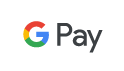
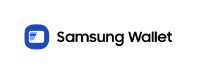
See the PDF guide below for instructions on how to make a mobile check deposit.
The best and most secure mobile experience is provided when you keep your phone software up to date. The Orion Mobile App supports the latest versions of iOS and Android. See our Digital Banking Agreement for more information.
From the app home screen, tap on the account you want to view. The account number will be listed at the top of the page.
Orion’s Routing: # 284084907
From the app home screen, tap MENU at the bottom. Tap Document Center and select Statements and Tax Forms from the drop-down menu.
Select the account you wish to view E-Statements or Tax Forms and click submit.
Select Monthly Statements then the month you want to view. Or, select Tax Statements and the year you would like to view.
From the app home screen tap TRANSFERS at the bottom. Tap Transfer Activity at the top (in light blue) and select the Pending transfer you would like to change, then tap Manage Transfer.
At transfer details, scroll down to find the three stacked dots. Tap dots to select Cancel or Edit to make changes to your transfer. Note: You can only make changes to transfers if it is pending.


